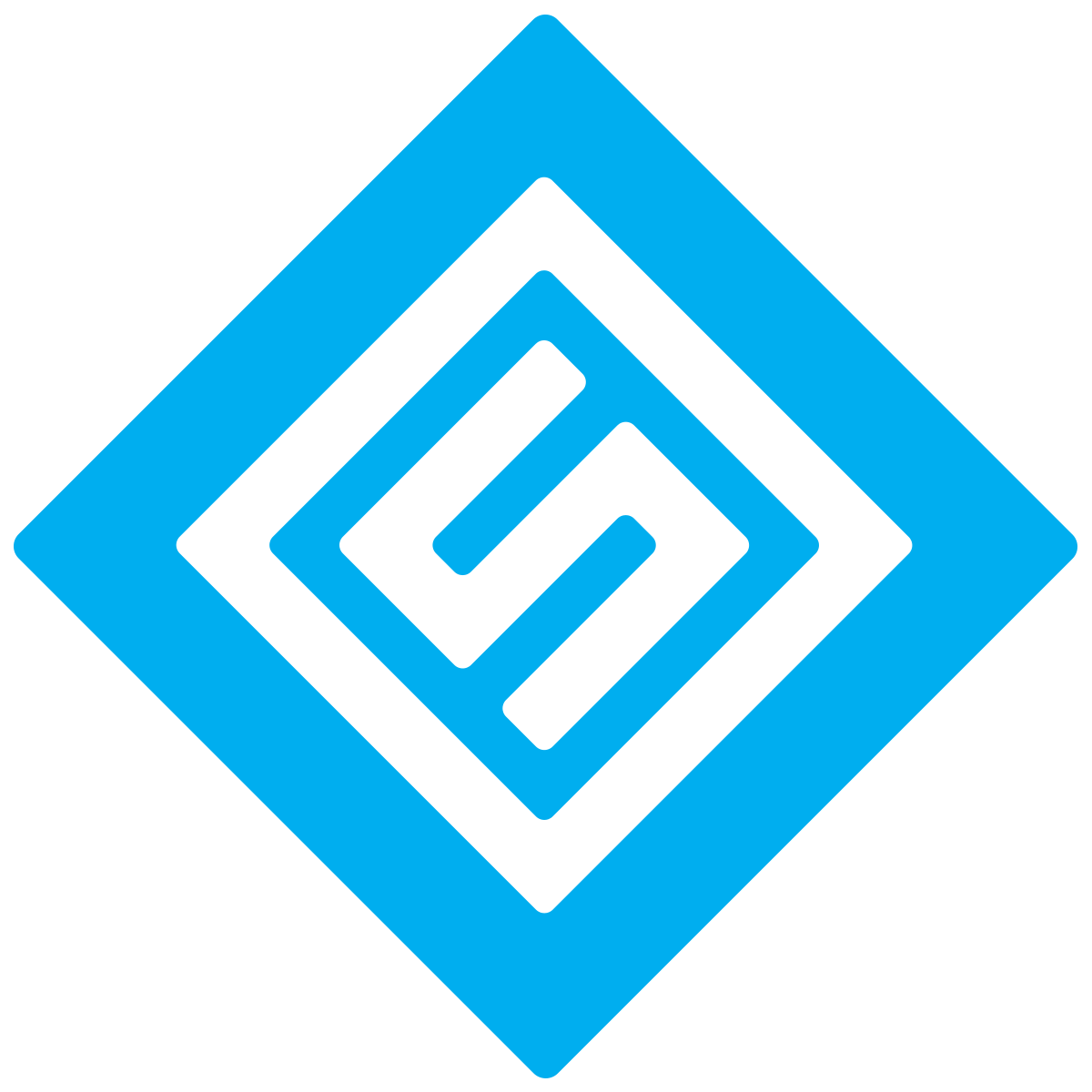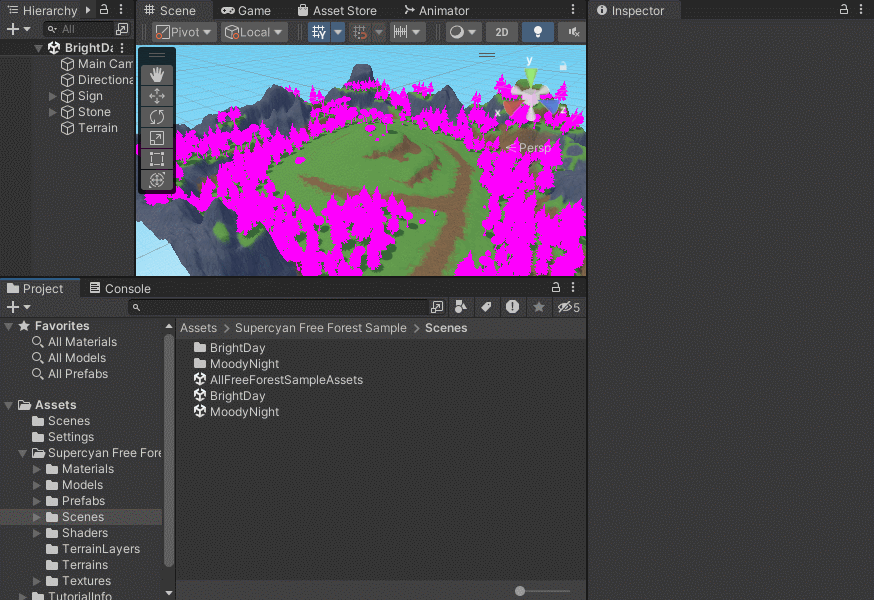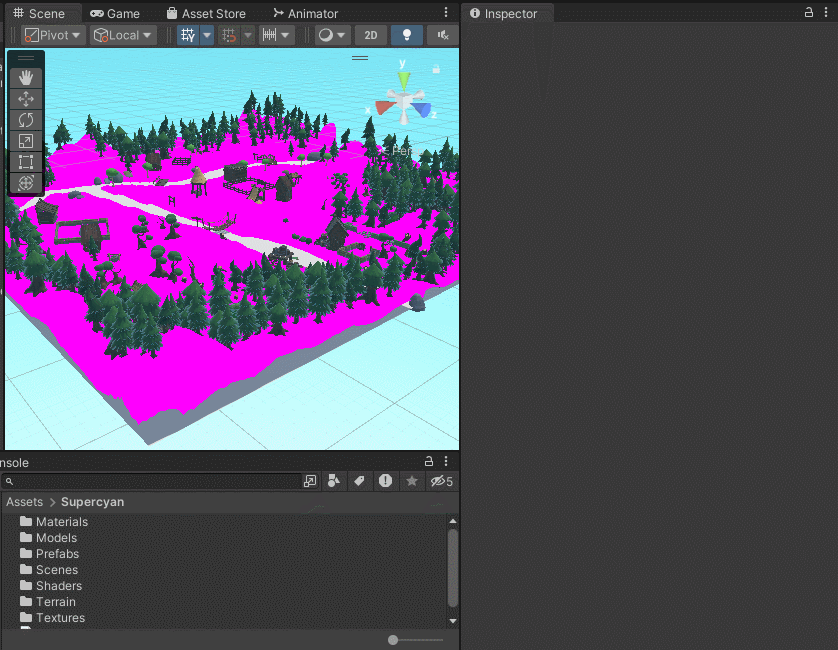URP Troubleshooting
This guide works best if you are using Supercyan’s custom shader.
Question nro. 1:
I tried to import your Supercyan asset to my Unity project, but all the models show pink. Why does this happen and how do I fix this?
Answer:
(You can go to Step 1 if you have the latest Supercyan version (released in October 2024). Step 0 is for people who are using legacy Supercyan materials. )
The most likely reason for this is that you have an URP project and our custom shader is not compatible for this render pipeline. Here is guide to fix the issue and convert our materials to URP.
In the end we will use Unity's "Render Pipeline Converter" for converting materials to support URP rendering. If you have created an 3D (URP) Project you have all you need to do the conversion. However if you have created custom URP render pipeline on the top of an default 3D Built-in rederer supported project, you need to download and import the "Universal UR" package via the “Package Manager”. (Window → Package Manager → Packages: Unity Registry → Universal RP)
Step 0 - Working with Legacy Supercyan materials : First we need to change all the existing materials to Standard materials so the Render Pipeline converter would work properly. Materials as Standard will still show as pink but are compatible with the conversion.
Start by typing "t:Material" into the Unitys search bar or press "Select By Type" button (located next to the search bar) and select “Material”.
Now select all materials with keyboard shortcut Ctrl + A or with by Shift + left clicking first and last material. If you are using our “Environment Pack” assets please select all materials except assets that have "skybox" in the name. For example the asset pack "Environment Pack: Free Forest Sample" have materials called "forestpack_skybox_lighter" and "forestpack_skybox_night". Deselect these with Ctrl + left click.
Now, while having materials selected navigate to the Inspector window (located by default on the right side) and the Shader dropdown list. Select “Standard”. You can also adjust the Smoothness to 0.2 so the materials would look a bit more natural.
Step 1 - Working with Built-in Sandard materials: Finally we are ready to convert the materials to URP. Go to Window → Rendering → Render Pipeline Converter. Check the "Rendering Settings" and "Material Upgrade". Press “Initialize And Convert”. Now when you close the “Render Pipeline Converter" window the assets should look normal.
Question nro. 2:
I imported your “Forest Pack Demo Scene” to Unity and followed your URP conversion guide. However the ground terrain is still white/pink. How can I fix this?
Answer:
You need to use “TerrainLit” material on the Terrain object and replace the “TerrainMaterial”.
Select the Terrain object and go to the Terrain options located in the Inspector window (by default on the right). Select the rightmost button to open Terrain Settings. Now write “TerrainLit” in the main Project window search bar and make sure you search from “All” objects. Drag and drop the TerrainLit material to the Material slot. Now the terrain should show textures right.
Question nro. 3:
In your “Forest Pack Demo Scene” the water is still white/pink. How can I fix this?
Answer:
Unfortunately the Water plane uses “forestpack_water” material that have a custom Supercyan water shader that is meant to work with Build-in shader. Our custom shader does not support URP.
However you can use the diffuse water tile texture to be shown on the water. To change the white appearance on the Water plane, select it and navigate to Inspector window. Find the “Element 0” under Mesh Renderer and select “forestpack_water” and click it once. The Project window should blink and show the forestpack-water material. Click it and navigate back to the Inspector window and select “Base Map” from the small circle icon. Search “water” and pick “forestpack water tile diffuse”. Adjust the Tiling to 20 for both X and Y and Smoothness to 0.9.